Flask
Learn how to leverage the Permit API and SDK to seamlessly integrate robust access control into your Flask application. This step-by-step guide walks you through setting up your environment, creating policies with the Permit CLI with minimal code and maximum flexibility.
In this guide, we will quickly go through the steps to integrate Permit.io with Flask. We will use Permit's CLI to create a new environment and a policy with a template. Then, we will use the Permit SDK to integrate it with our Flask application. We will also set up the PDP (Policy Decision Point) server locally using Docker.
Prerequisites
- Flask application
- Docker (for running the PDP server)
- Node.js (for installing and running the Permit CLI)
- Permit.io account (Follow this guide to create an account)
Installing the Permit CLI
We will first install the Permit CLI. Permit CLI is a command-line tool that allows you to create policies, run the PDP server, and perform other tasks. To install the CLI, execute the command below in your terminal.
npm install -g @permitio/cli
Once the installation is complete, execute permit to confirm the installation.
Authenticating the CLI
To use the CLI, we need to authenticate it with our Permit account. To authenticate, execute
permit login
This will open a browser window and ask you to log in with your Permit account. After logging in, the CLI will be authenticated and ready to use. This will also log you into the default environment (a project can have multiple environments). We can change the environment by executing permit env select and then selecting the environment we want to use.
Creating a policy with a template
Now, let's create a policy with a template. The benefit of using a template is that we can create a policy with predefined roles and resources using best practices. This will save us time and effort in creating a policy from scratch. To check the available templates, execute permit template list. Based on our needs, we can apply the template to a new policy by executing permit template apply --template <template-name>.
We will be using the blog-rbac template to create a new policy. This template is great for a blog application. It has a Viewer role that can view the blog posts and a Editor role that can edit the blog posts. It also has a Post resource that represents a blog post.....
To apply the template, execute the command below.
permit template apply --template blog-rbac
This will create a new policy with the blog-rbac template
Accessing the policy
Now, let's visit the Permit dashboard to check the created policy and also get the API key that we will use to authenticate our application when using the Permit SDK.
As we can see in the image below, the CLI has created Resources, Roles, and Policies. Now, let's add Read permission to the Viewer for the Visit resource. It is very easy to add permissions using the dashboard. We can also add more roles and resources as per our needs.
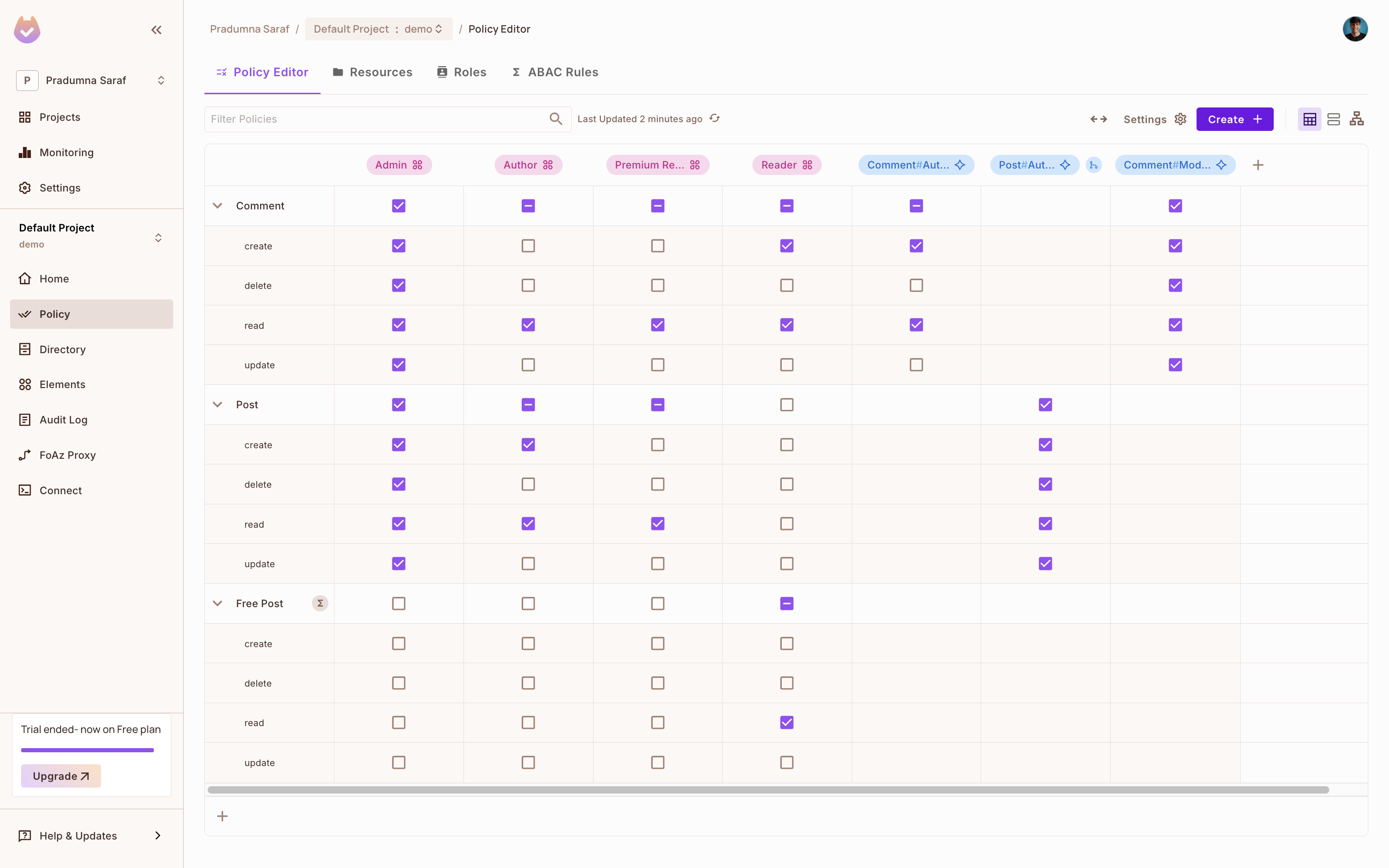
To get the API key, click on Projects from the left sidebar, then click on the three dots on the environment we want to use, and click on Copy API Key and store it in a safe place. We will be using this API key to authenticate our application with Permit.io. If you are having any difficulty getting the API key, follow this guide.
Once we are done, let's move toward the implementation part and integrate Permit.io with our Express.js application.
Flask Integration
Once you have a Flask application ready (or create a new one for this guide), we will install the Permit SDK. The Permit's Python SDK is a Python library that allows us to interact with the Permit API. To install the Permit SDK, execute the command below in your terminal.
pip install permit
Read more about the Python SDK here.
Below is the application code we created. In this, we will sync users and create tenants. The code is explained in detail below.
# app.py
from flask import Flask, request, jsonify
from permit import Permit
import os
import asyncio
from pydantic import BaseModel, EmailStr, ValidationError
app = Flask(__name__)
permit = Permit(
token=os.getenv("PERMIT_API_KEY"),
pdp=os.getenv("PDP_URL", ""), # Update if your PDP URL differs
)
class UserIn(BaseModel):
email: EmailStr
first_name: str
last_name: str
class TenantIn(BaseModel):
key: str
name: str
description: str = None # Optional field
@app.route("/", methods=["GET"])
def root():
return jsonify({"message": "Hello, Flask with Permit and Pydantic!"})
@app.route("/sync-user", methods=["POST"])
def sync_user():
try:
user_in = UserIn(**request.get_json())
except ValidationError as e:
return jsonify(e.errors()), 422
user = asyncio.run(permit.api.users.sync({
"key": user_in.email,
"email": user_in.email,
"first_name": user_in.first_name,
"last_name": user_in.last_name,
}))
return jsonify(user.dict() if hasattr(user, "dict") else user.__dict__), 201
@app.route("/create-tenant", methods=["POST"])
def create_tenant():
try:
tenant_in = TenantIn(**request.get_json())
except ValidationError as e:
return jsonify(e.errors()), 422
tenant = asyncio.run(permit.api.tenants.create({
"key": tenant_in.key,
"name": tenant_in.name,
"description": tenant_in.description,
}))
return jsonify(tenant.dict() if hasattr(tenant, "dict") else tenant.__dict__), 201
if __name__ == "__main__":
app.run(debug=True, port=8000)
At the top, we have imported the necessary dependencies and created a Flask application. We also imported the Permit class from the Permit SDK and os to access environment variables. We used asyncio to run async functions in a synchronous context. We used Pydantic to validate the request body.
Then, we created a Flask application using Flask(__name__). Next, we initialized the Permit SDK. It needs two environment variables PERMIT_API_KEY and PDP_URL. The PERMIT_API_KEY is the API key we copied from the Permit dashboard, and the PDP_URL is the URL of the PDP server. We will set this up later.
We created two Pydantic models, UserIn and TenantIn. The UserIn model is used to validate the request body for syncing a user. It has three fields: email, first_name, and last_name. The TenantIn model is used to validate the request body for creating a tenant. It has three fields: key, name, and description. The description field is optional.
@app.route("/", methods=["GET"])
def root():
return jsonify({"message": "Hello, Flask with Permit and Pydantic!"})
@app.route("/sync-user", methods=["POST"])
def sync_user():
try:
user_in = UserIn(**request.get_json())
except ValidationError as e:
return jsonify(e.errors()), 422
user = asyncio.run(permit.api.users.sync({
"key": user_in.email,
"email": user_in.email,
"first_name": user_in.first_name,
"last_name": user_in.last_name,
}))
return jsonify(user.dict() if hasattr(user, "dict") else user.__dict__), 201
@app.route("/create-tenant", methods=["POST"])
def create_tenant():
try:
tenant_in = TenantIn(**request.get_json())
except ValidationError as e:
return jsonify(e.errors()), 422
tenant = asyncio.run(permit.api.tenants.create({
"key": tenant_in.key,
"name": tenant_in.name,
"description": tenant_in.description,
}))
return jsonify(tenant.dict() if hasattr(tenant, "dict") else tenant.__dict__), 201
if __name__ == "__main__":
app.run(debug=True, port=8000)
In this part of the code, we defined two endpoints: sync-user and create-tenant. The sync-user endpoint is used to sync a user with Permit.io and expects a unique key, email, first name, and last name. The create-tenant endpoint creates a tenant and expects a unique key, name, and description.
The sync-user endpoint uses the sync method of the Permit class to sync the user with Permit.io. The method takes a dictionary of user details and returns the user object. We're using asyncio.run to run the async function in a synchronous context. Similarly, the create-tenant endpoint uses the create method to create a tenant.
Finally, we return the user or tenant object as a JSON response. We use Pydantic to validate the request body and return validation errors if any.
Syncing the user
Once the code is ready, let's run the Flask application and test the sync-user endpoint using curl.
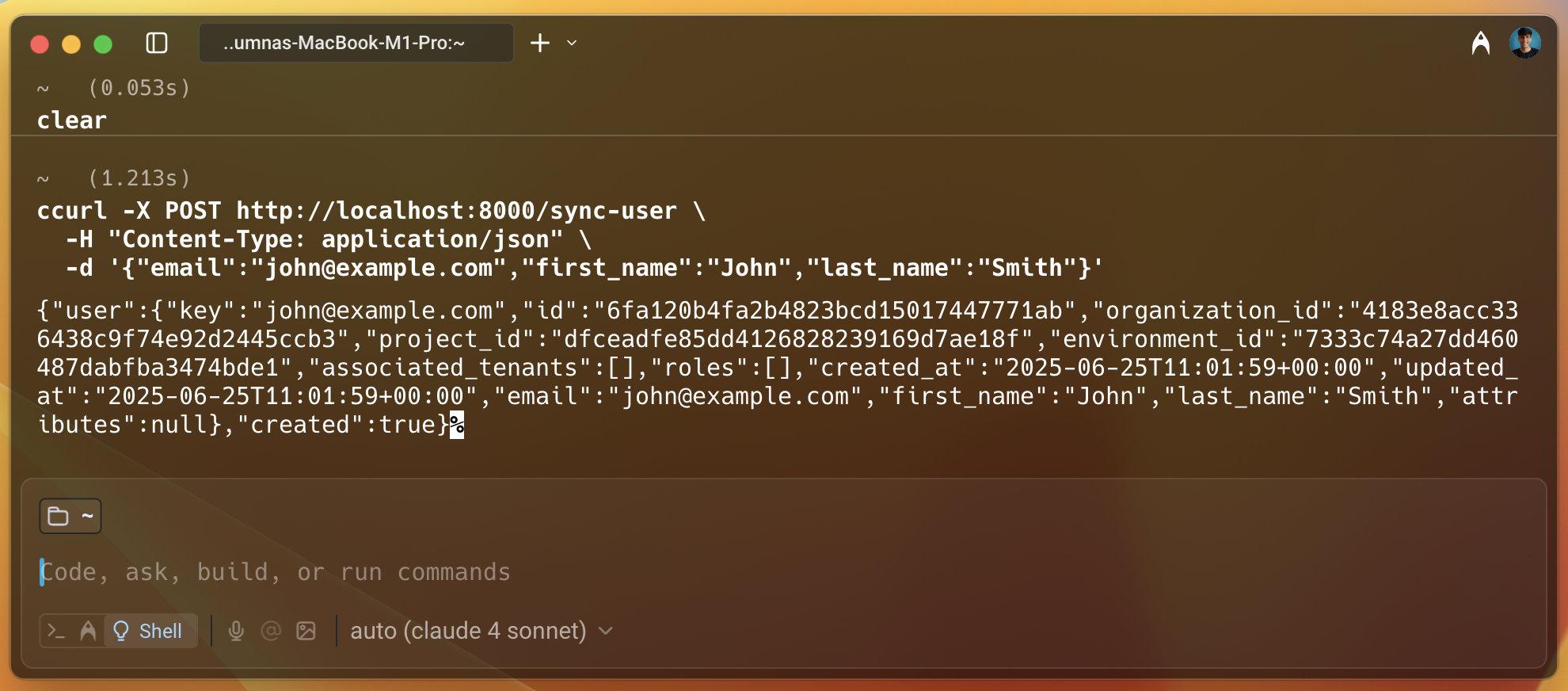
As we can see in the above image, the user is created successfully and we get a lot of information about the user in the response like, id, project_id, key, etc.
Giving the user access to the resource
Let's now head over to the Permit dashboard and check if the user is created successfully. To do that, select Directory from the left sidebar and we can see the user we just created. Let's give this user access to the resource we created in the policy. To do that, select the user we just created. Then click on the Add Role button and select Tenant and then select the Viewer role and save it. This will give the user access to the Visit resource we created in the policy. We will verify this later when we check the access. Also, we can give the access programmatically, it was a demo to show how easy it is to add access using the dashboard.
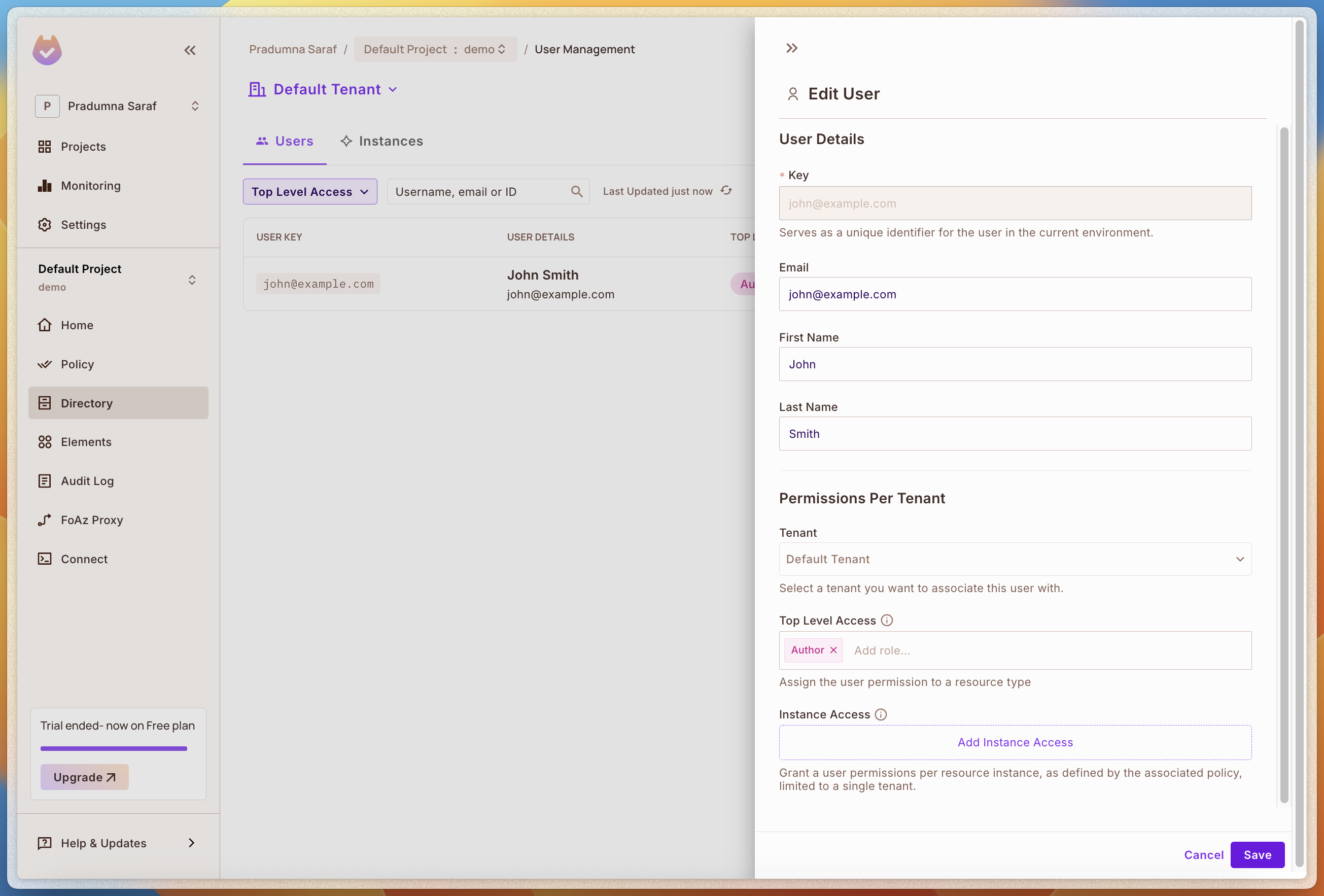
We can also add more roles and resources as per our need. Now, let's set up the PDP server and check the access.
Setting up the PDP server
Now, our application is ready by syncing the user and we have a policy created. Let's enforce and check the policy. To enforce the policy we use Permit's PDP (Policy Decision Point) to check if the user has access to the resource. So first let's set up the PDP.
We can leverage the Permit's CLI to start a PDP server locally. Otherwise, we would need to run long Docker commands to start the PDP server. The PDP server is a service that evaluates access requests and returns a decision (permit or deny) based on the policies defined in Permit.io. To start it, execute the below command in your terminal. Make sure Docker is running on your machine as this will start a PDP container locally.
permit pdp run
Once you execute the above command, you will see an output like below with information like container id, name, etc. It will start a PDP server locally on your machine. You can check the logs to see if the PDP server is running successfully. The PDP server will be running on port 7766 by default. You can also change the port.
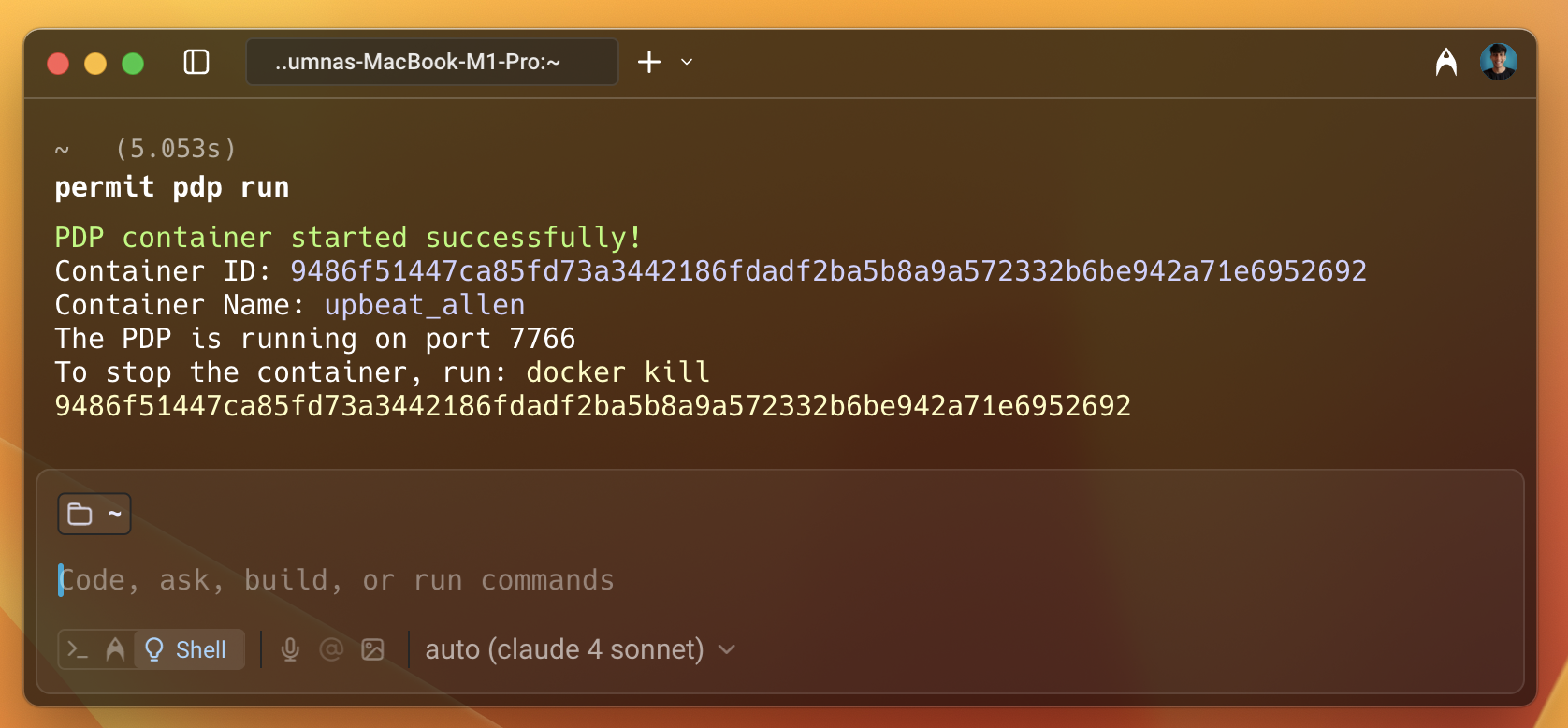
Checking the access
Once the PDP server is running, update the PDP_URL environment variable in your application. To check the access, we will create a new endpoint /check-permission in our Flask application. This endpoint will check if the user has access to the resource. Below is the code for the new endpoint. We need to modify the existing code to add the new endpoint like below.
.
permit = Permit(
token=os.getenv("PERMIT_API_KEY"),
pdp="http://localhost:7766", # Update if your PDP URL differs
)
.
class PermissionCheck(BaseModel):
user: str
action: str
resource: str
.
.
@app.route("/check-permission", methods=["POST"])
def check_permission():
try:
data = PermissionCheck(**request.get_json())
except ValidationError as e:
return jsonify(e.errors()), 422
permitted = asyncio.run(permit.check(data.user, data.action, data.resource))
return (
jsonify({"message": "User is permitted"}),
200
) if permitted else (
jsonify({"message": "User is not permitted"}),
403
)
In this code, we have created a new endpoint /check-permission to check if the user has access to the resource. We have created a new Pydantic model PermissionCheck to validate the request body. The request body will contain the user key, action and resource. We are using the check method to check if the user has access to the resource. The check method takes three parameters: user, action and resource. The user is the unique key of the user, action is the action that the user is trying to perform and resource is the resource that the user is trying to access. The check method returns a boolean value, if the user is permitted to access the resource, it returns True, otherwise it returns False.
Now, everything is ready, let's restart the Flask application and test and check the access using curl. As we have created a user and gave them access to the resource via the dashboard, it should be permitted to access the resource.
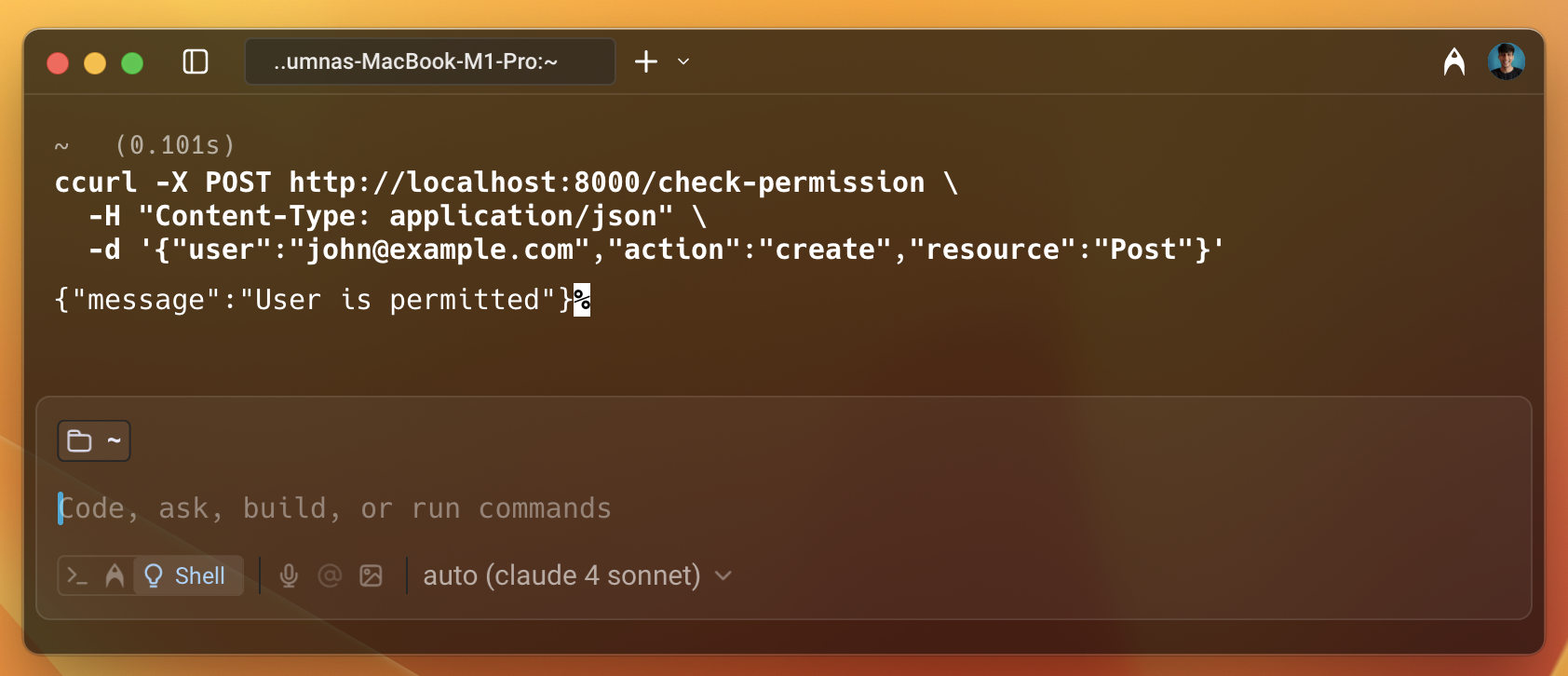
As we can see in the image above, the user is permitted to access the resource. To check it works the other way around, let's remove the access from the dashboard and check again.
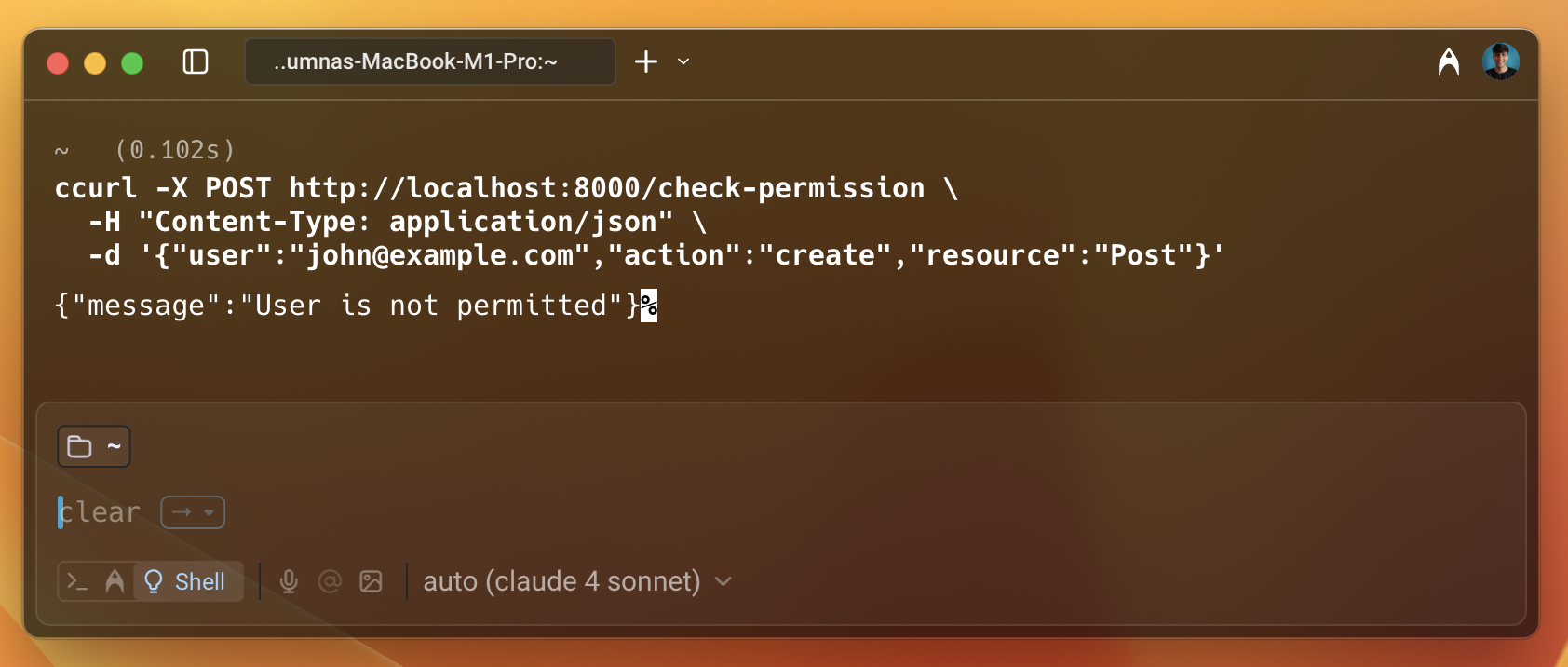
Now this time we can see that the user is not permitted to access the resource. This is how we can enforce policies using Permit.io with Flask.
Conclusion
In this guide, we have seen how to integrate Permit.io with Flask. We have created a new policy with a template using the Permit CLI. We have also synced users and created tenants using the Permit SDK. We have also set up the PDP server locally using Docker and checked the access using the Permit SDK. This is how easy it is to integrate Permit.io with Flask and enforce policies.